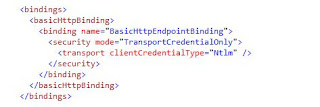Okay, so you have developed your silverlight application in SharePoint and you now want to deploy it. So you take your XAP file add it your document library and then reference it from your Silverlight Web Part right? Seems kind of like a long process, if you also had to deploy a whole bunch of web part with.
So we can make it simple by deploying our XAP with the rest of the web parts, lists, etc. All you need to do is follow a few simple steps and your XAP file will be deployed to your site with the rest of your customisations.
Step 1
Add a new module to your solution
Step 2
Right Click on the module you have just added and select properties.
Look for "Project Output References" click on the elipsis and click add.
Set the deployment type to a "ElementFile" and select your project nameClick ok and you should notice your Elements.xml has been modified to something like the following:
You can now proceed to change it to look like the below:
Happy coding guys I hope this helps make your deployment alot simpler.