Error : "The required feature is not enabled for this column type"
You also do not see the Term Store Management link in site collection settings.
If you are using SharePoint 2010, and you have the Managed Meta Data service application you have to associate the service with your Web Application before you can use it.
Even though you might have followed a step by step guide, something went wrong and you recieve the following errors :
"The required feature is not enabled for this column type"
If you do come accoss this error, no worries, you will just have to activate this feature manually using the STSADM command line utility, found at "C:\Program Files\Common Files\Microsoft Shared\Web Server Extensions\14\BIN"
You will have to run the following commands "stsadm -o activatefeature -id 7201d6a4-a5d3-49a1-8c19-19c4bac6e668 -url web application url -force".
I have found the id by looking in the following folder "C:\Program Files\Common Files\Microsoft Shared\Web Server Extensions\14\TEMPLATE\FEATURES\MetaDataNav" and examing the "feature.xml" file.
And also run "stsadm -o activatefeature -id 73EF14B1-13A9-416b-A9B5-ECECA2B0604C -url web application url -force".
I have found the id by looking in the following folder "C:\Program Files\Common Files\Microsoft Shared\Web Server Extensions\14\TEMPLATE\FEATURES\TaxonomyFieldAdded" and examing the "feature.xml" file.
This did the trick for me, hope that it did for you.
I'm a dotnet guy who has dabbled in a few things. The Forex space seems quite interesting learning about MQL5 and different trading strategies. My ideas are my own and is intended to help others in any small way. If you like the content give me a like and follow...
Tuesday, August 24, 2010
Monday, August 23, 2010
Office Web Applications Error
Word Web App cannot open this document due to an unknown error. If the problem persists, try opening the file in Microsoft Word.
Problem : This error usually occurs when you have not configured the service applications after you have installed the office web application package on your SharePoint Farm.
Resolution : Log into your SharePoint Central Administration site, navigate to your service application pages and create a service application for Word, PowerPoint and Excel. Once complete perform a IISRESET (not necessary) and try and re-open your document using Office Web Applications.
I hope this resolution has worked for you as it worked for me.
Problem : This error usually occurs when you have not configured the service applications after you have installed the office web application package on your SharePoint Farm.
Resolution : Log into your SharePoint Central Administration site, navigate to your service application pages and create a service application for Word, PowerPoint and Excel. Once complete perform a IISRESET (not necessary) and try and re-open your document using Office Web Applications.
I hope this resolution has worked for you as it worked for me.
Monday, August 16, 2010
Execute SharePoint Timer Job using STSADM
Executing SharePoint schdeuled timer jobs is pretty simple.
If you have a scenario where you need all scheduled jobs to be run immediately you can use STSADM.EXE utility to achieve this by using the following command:
STSADM -O -EXECADMSVCJOBS
If you want to run a specific timer job you can use the following command:
STSADM -O RUNTIMERJOB -NAME (NAME OF TIMER JOB) -URL (SITE COLLECTION URL)
If you require any other information on STSADM commands you can check this link for a full list of available commands for STSADM command line utility.
If you have a scenario where you need all scheduled jobs to be run immediately you can use STSADM.EXE utility to achieve this by using the following command:
STSADM -O -EXECADMSVCJOBS
If you want to run a specific timer job you can use the following command:
STSADM -O RUNTIMERJOB -NAME (NAME OF TIMER JOB) -URL (SITE COLLECTION URL)
If you require any other information on STSADM commands you can check this link for a full list of available commands for STSADM command line utility.
Thursday, August 5, 2010
Managing Hyper V using Windows 7
It's been a while since the last post, hope this one can help someone out there.
In short I have been trying to manage my hyper v machines directly from my windows 7 machine. All you need to do is follow these easy steps.
Down and install microsoft kb update found here.
Once installed navigate to add remove windows features found at control panel, and expand the Remote Server Administration Tools, and select Hyper V Tools, shown below:
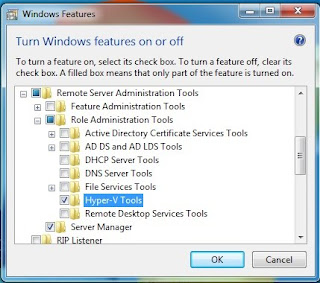
Click the ok button and Hyper-V remote adminsitration tool will be installed on the client computer, you are now able to connect to your Windows Server R2 installation running the Hyper-V management console.
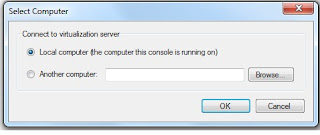
Hope that this helped you, it sure helped me.
In short I have been trying to manage my hyper v machines directly from my windows 7 machine. All you need to do is follow these easy steps.
Down and install microsoft kb update found here.
Once installed navigate to add remove windows features found at control panel, and expand the Remote Server Administration Tools, and select Hyper V Tools, shown below:
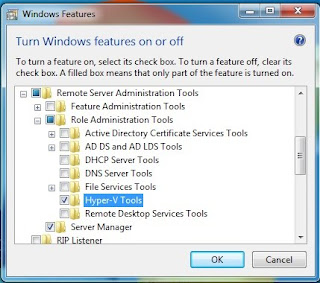
Click the ok button and Hyper-V remote adminsitration tool will be installed on the client computer, you are now able to connect to your Windows Server R2 installation running the Hyper-V management console.
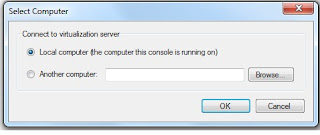
Hope that this helped you, it sure helped me.
Subscribe to:
Posts (Atom)